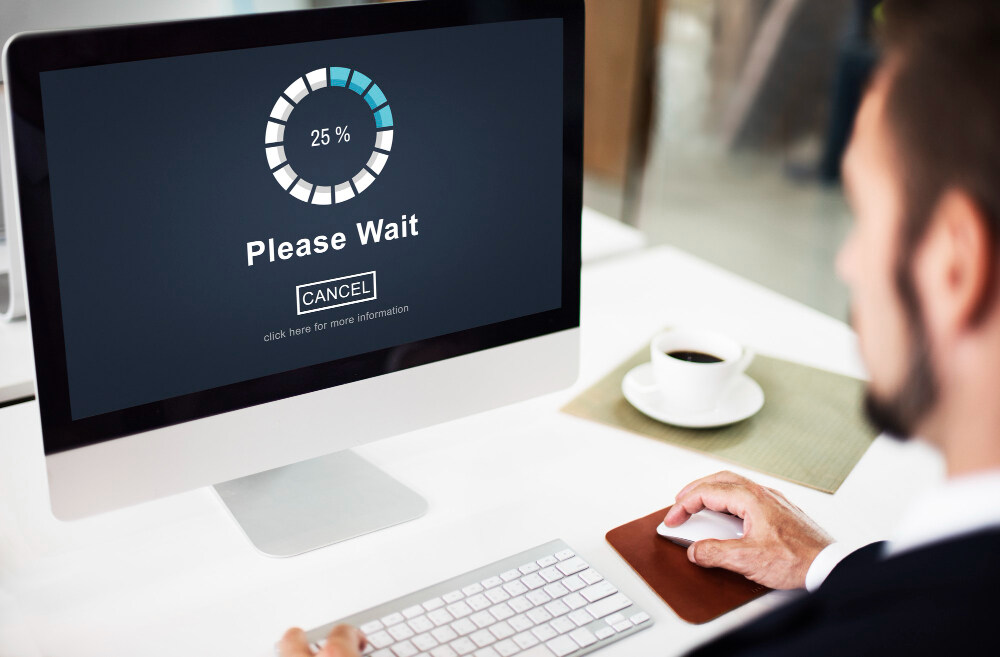How to Upgrade to Windows 10 from Windows 7 Successfully
If you’re looking on how to upgrade to Windows 10 from Windows 7, you’ve come to the right place. Upgrading your operating system can seem like a big task, but it brings many benefits. Windows 10 offers better security, improved performance, and exciting new features that are essential for today’s digital world. Above all, staying on Windows 7 puts your system at risk, as Microsoft no longer supports it with updates or fixes.
To upgrade to Windows 10 from Windows 7, first, check your system’s compatibility with Windows 10. Then, backup your files and download the Windows 10 installation tool from Microsoft’s website. Run the tool and follow the prompts to start the upgrade. Make sure to activate Windows 10 once the installation is complete.
That’s why upgrading to Windows 10 is so important. In addition to the added security, you’ll enjoy a faster, smoother user experience. In this article, we’ll walk you through the process, ensuring you can upgrade without any issues. At IPRO, we believe in helping you stay ahead with the best tech solutions, and upgrading to Windows 10 will keep your system safe and up-to-date.
Why Should You Upgrade from Windows 7 to Windows 10?
If you’re still using Windows 7, it’s a good idea to learn how to upgrade to Windows 10 from Windows 7. One big reason is business continuity. Microsoft, the company that makes Windows, has stopped supporting Windows 7. This means they don’t send updates or fixes for problems anymore. Your computer could become slower or have security problems if you keep using it.
Benefits of Upgrading
- Security: Windows 10 helps protect your computer with better security features. You’ll get updates regularly that keep your system safe from viruses and hackers.
- Performance: Windows 10 runs faster and can do more things at once. It helps your computer work better and save energy.
- New Features: Windows 10 has fun new features like Cortana (a voice assistant), easier ways to organize your windows, and faster ways to search for things.
- Support: Microsoft still supports Windows 10, so you can get help and updates whenever needed.
That is to say, learning how to upgrade to Windows 10 from Windows 7 is about more than just cool new features. It helps keep your computer safe and fast. Without updates, your computer could get slower or even break down because it’s missing important fixes.
Why You Need to Act Now
If you want to know how to upgrade to Windows 10 from Windows 7, now is the time to do it. The longer you wait, the more problems you could have. Also, since upgrading Windows 7 to Windows 10 keeps your computer supported, it helps avoid big problems later on.
In other words, waiting too long to upgrade could put your computer at risk. Therefore, updating Windows 7 to Windows 10 is the smart choice to keep your computer running well and safe.
Prerequisites for Upgrading from Windows 7 to Windows 10
Before you learn how to upgrade to Windows 10 from Windows 7, it’s important to check if your computer meets the basic requirements. The upgrade process is smooth when your system is prepared. Let’s go over what you need.
System Requirements
For updating Windows 7 to Windows 10, your computer must meet certain hardware requirements. These include:
- Processor: 1 GHz or faster, with at least 2 cores.
- RAM: 2 GB (32-bit) or 4 GB (64-bit).
- Storage Space: You’ll need at least 32 GB of free space on your hard drive.
- Graphics: DirectX 9 or later with a WDDM 1.0 driver.
- Display: At least 800×600 resolution.
That is to say, make sure your computer is up to date in terms of hardware. Without these, upgrading Windows 7 to Windows 10 may not be possible or could cause performance issues.
Backup Your Data
Before you start, backup all your important files. This includes photos, documents, and any other data you want to keep safe. Upgrading your system might cause you to lose files if something goes wrong.
To back up your data:
- Use an external hard drive or a cloud service like Google Drive or OneDrive.
- Save all critical files before you proceed with the upgrade.
In other words, backing up ensures that you can restore your files if anything goes wrong during the upgrade.
Free Disk Space
You need enough free space on your computer for the upgrade to Windows 10. As mentioned, at least 32 GB of storage is required. If your computer is running low on space, you may need to delete unnecessary files or use a disk cleanup tool to free up space.
That’s why checking your disk space before updating Windows 7 to Windows 10 is important.
Microsoft Account
To fully enjoy all features of Windows 10, it’s recommended to use a Microsoft account. This account gives you access to services like OneDrive, Microsoft Store, and syncing your settings across devices. You can create a free Microsoft account if you don’t already have one.
In addition, having a Microsoft account can help if you need to reset or recover your account later.
Internet Connection
You’ll need an internet connection to download the upgrade and updates. A stable connection helps prevent interruptions during the process. Outsourced IT in Dallas can assist with ensuring that your network is stable and ready for the upgrade.
After that, you’ll be ready to move forward on how to upgrade to Windows 10 from Windows 7 once all prerequisites are met.
Step-by-Step Guide: How to Upgrade to Windows 10 from Windows 7
Upgrading from Windows 7 to Windows 10 is a simple process, but it’s important to follow each step carefully. Below is a detailed, easy-to-follow guide on how to upgrade to Windows 10 from Windows 7.
1. Prepare Your Computer
Before starting the upgrade, make sure your computer meets the system requirements. For instance, this includes checking disk space, backing up your files, and ensuring you have an internet connection. Once you’re ready, you can begin.
2. Download the Windows 10 Upgrade Tool
- Go to Microsoft’s website: Visit the official Microsoft page to download the Windows 10 Media Creation Tool.
- Download the tool: Click on the “Download tool now” button to get the installer.
That’s it! Now you have the upgrade tool that will help you upgrade from Windows 7 to Windows 10.
3. Run the Upgrade Tool
- Launch the tool: Double-click the Media Creation Tool to open it.
- Choose “Upgrade this PC now”: Select this option to begin the upgrade process.
- Follow the prompts: The tool will guide you through the process.
In other words, the tool will check your system for compatibility and download the necessary files for upgrading from Windows 7 to Windows 10.
4. Choose What to Keep
- Select your preferences: When prompted, you can choose to keep your files and apps or start fresh. We recommend keeping your files so you don’t lose anything important.
- Review settings: You may also see an option to keep your settings and apps. So, choose what fits your needs best.
5. Start the Installation
- Wait for the download: The tool will download Windows 10 to your computer. This may take a while, depending on your internet speed.
- Begin installation: Once the download is complete, the tool will automatically start installing Windows 10.
6. Complete the Setup
- Restart your computer: The upgrade process will require multiple restarts. After each restart, Windows 10 will continue to install.
- Set up your account: When Windows 10 is ready, you’ll need to sign in with a Microsoft account. If you don’t have one, you can create one during the setup.
After that, your computer will be running Windows 10, and you can enjoy all its features. So, if you ever wonder “how do I upgrade from Windows 7 to Windows 10“, this guide will help you through the process.
7. Finalize and Update
Once you’re upgraded, be sure to:
- Check for updates: Go to Settings > Update & Security and click “Check for updates” to make sure you’re fully updated.
- Install drivers: Some drivers may need to be updated. Check your device manager to ensure everything is working correctly.
That’s the full process of how to upgrade from Windows 7 to Windows 10! If you run into any issues or want professional help, consider using managed IT services in Fort Worth to ensure a smooth and safe upgrade.
Troubleshooting Common Issues When Upgrading from Windows 7
Upgrading from Windows 7 to Windows 10 is usually easy, but sometimes problems happen. Here are some common problems you might face and how to fix them.
1. Compatibility Issues
- Problem: Your computer might not be able to run Windows 10 because it doesn’t meet the system requirements.
- Solution: Check if your computer has enough memory, storage, and the right kind of processor. That is to say, you can do this by looking at the “System Information” on your computer. Also, if your computer doesn’t meet these requirements, you may need to get new parts for it.
2. Installation Errors
- Problem: Sometimes, the upgrade doesn’t work or stops in the middle.
- Solution: First, try restarting your computer and try again. If it still doesn’t work, try running the upgrade tool again in compatibility mode. You can also clear old files or turn off any antivirus software before you try.
In other words, a lot of problems are just temporary, and restarting or changing some settings can help.
3. Insufficient Storage
- Problem: There might not be enough free space on your computer to upgrade to Windows 10.
- Solution: Delete files you don’t need, or use a tool to clean up old files. You can also use an external hard drive to store files for a little while if needed.
4. Activation Problems
- Problem: Sometimes after the upgrade, Windows 10 may not activate.
- Solution: Make sure you’re using the correct product key from your Windows 7. If it still doesn’t work, you can contact center support for help.
After that, if you keep having trouble or wonder how to update Windows 7 to Windows 10, these fixes should help.
What to Do After Upgrading from Windows 7 to Windows 10
After successfully upgrading from Windows 7 to Windows 10, there are several important steps you need to take to ensure everything is working smoothly. Let’s go through them.
Activate Windows 10
Once the upgrade is complete, you’ll need to activate Windows 10. If your previous version of Windows 7 was activated, Windows 10 should activate automatically. However, if it doesn’t, here’s how you can do it:
- Go to Settings: Click on the Start menu and select “Settings.”
- Navigate to Activation: In the Update & Security section, click on “Activation.”
- Enter Your Product Key: If you don’t see the message “Windows is activated,” you’ll need to enter a valid Windows 10 product key.
That is to say, activation ensures your copy of Windows is genuine and fully functional.
2. Install Drivers
After the upgrade, some of your device drivers may need to be updated. Drivers are essential for hardware to work properly. So, here’s what to do:
- Check for Updates: Go to “Device Manager” and look for any devices with an exclamation mark.
- Update Drivers: Right-click on the device and select “Update Driver.” You can also go to the device manufacturer’s website to find the latest drivers.
In other words, updating drivers is essential for your hardware to work properly with Windows 10.
3. Update Your Apps
Many of your apps from Windows 7 will still work on Windows 10, but you should make sure they are up-to-date. That is to say, new versions of your apps may be better optimized for Windows 10. Here’s how to update them:
- Check the Microsoft Store: Open the Microsoft Store and go to “Downloads and Updates” to update apps installed from the store.
- Update Non-Store Apps: For other programs, go to their official website to check for updates or use the built-in update feature in the app.
After that, updating your apps ensures they function smoothly on Windows 10.
4. Personalize Your Settings
Once your system is up and running, take some time to personalize Windows 10 to your liking:
- Change Themes: Go to “Settings” > “Personalization” to choose your background, colors, and lock screen.
- Adjust Privacy Settings: Customize your privacy preferences under “Settings” > “Privacy.”
- Set Default Apps: Set default apps for web browsing, email, and media playback.
In addition, taking the time to personalize your PC helps you feel more comfortable and productive.
By following these steps, learning and implementing on how to upgrade to Windows 10 from Windows 7 will ensure your system is fully ready for use, with all apps, settings, and drivers working properly.
Understanding the Windows 10 Experience After the Upgrade
After implementing how to upgrade to Windows 10 from Windows 7, you will notice several changes in the way your computer looks and functions. Windows 10 brings a refreshed user experience with new features that are designed to make your PC more efficient and enjoyable to use.
1. New Interface and Start Menu
The most noticeable change in Windows 10 is the new Start Menu. It combines the traditional list from Windows 7 with the live tiles from Windows 8.
- Start Menu: You’ll see a list of apps on the left side and live tiles on the right. This makes it easier to access your programs.
- Taskbar: The taskbar remains at the bottom, but it now includes a Cortana search bar for quick access to files, apps, and web searches.
That is to say, the interface combines the best of Windows 7 and 8 for a more user-friendly experience.
2. Enhanced Settings
The Settings app in Windows 10 has been redesigned to make it easier to adjust system preferences.
- Simplified Settings: Go to “Settings” to find everything from personalization options to system updates. You’ll notice it’s more organized than the Control Panel in Windows 7.
- System Updates: The process on how to upgrade to Windows 10 from Windows 7 involves ensuring that your system is up to date with the latest patches and security features. Windows 10 automatically checks for updates.
In other words, navigating through settings is quicker and more intuitive than before.
3. New Features and Functions
Windows 10 also comes with several new features that improve both security and productivity.
- Cortana: This digital assistant helps you search, set reminders, and open apps using voice commands.
- Virtual Desktops: You can now create multiple desktops for different tasks, which helps with multitasking.
- Microsoft Edge: The new browser offers a faster, more secure browsing experience compared to Internet Explorer.
Also, Windows 10’s built-in security features, such as Windows Defender, offer stronger protection against viruses and malware.
4. Managed IT Services
For businesses, upgrading to Windows 10 can also mean better compatibility with managed IT services in Dallas. Windows 10 makes it easier to manage updates and security through enterprise tools, which helps reduce downtime and keep your system running smoothly.
After that, whether you’re working from home or managing a business, Windows 10 offers a fresh and modern experience.
By updating Windows 7 to Windows 10, you’ll experience a better and more efficient operating system that will improve both your personal and professional computing tasks.
Key Takeaway
After implementing how to upgrade to Windows 10 from Windows 7, you’ll notice the system’s improved interface and new features. These steps will help you make the most of the upgrade, from activating Windows to installing updates and personalizing settings. That is to say, Windows 10 offers better security, performance, and productivity tools, making it a solid choice for both personal and professional use.
In other words, learning how to upgrade to Windows 10 from Windows 7 is crucial for keeping your system secure and running smoothly. Don’t wait—contact us today to get help with your upgrade and ensure everything is set up correctly.
FAQs
1. Why should I upgrade from Windows 7 to Windows 10?
Upgrading to Windows 10 enhances security and system performance. Windows 7 no longer receives updates, putting your computer at risk.
2. What are the prerequisites for upgrading from Windows 7 to Windows 10?
You’ll need a compatible PC, sufficient storage, a backup of your files, and an internet connection. A Microsoft account is also recommended for the best experience.
3. How do I upgrade to Windows 10 from Windows 7?
Download the Windows 10 upgrade tool from Microsoft’s website, then follow the on-screen instructions to complete the installation. Be sure to activate Windows 10 after the process.
4. What should I do after upgrading to Windows 10?
Once upgraded, activate Windows 10, update drivers, check for app updates, and personalize your settings. This ensures your system runs smoothly.
5. What is the role of managed IT services in the upgrade process?
Managed IT services can assist with troubleshooting, optimizing network stability, and ensuring that your upgrade to Windows 10 goes smoothly and securely.